How to listen live to the station
Sheffield Live! Broadcasts continuously on 93.2fm across the Sheffield Region, but is also available online.
You can listen online anytime by coming to our website and clicking the listen live button at the right of the page, but our stream can also be accessed by a wide range of technology, in fact if your click on this link:
it will probably open in your default application, from whichever device you are browsing this page from.
If you want to add the stream to your own media player, internet radio, smart phone or interactive TV etc, you may find Sheffield Live in their in-built catalogue, else you might need to enter the URL of the stream somewhere which is:
http://www.sheffieldlive.org/sheffieldlive.m3u
IE in iTunes: Choose Advanced -> Open Stream in the menu:
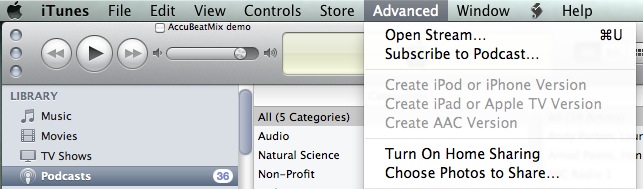
Then simply copy the link above and paste it in the box on your media player.
Other media players probably have very similar ways of adding the live stream. Please check the documentation of your personal media player about adding a live MP3 stream to it’s library.
How to use our podcasts
Our podcasts are delivered in open standards and iTunes compatible RSS/XML format from either the show’s individual page or from the podcasts page. However we still supply the older interface though PodHawk here.
To get all our shows in one podcast you can use the URL:
https://web.sheffieldlive.org/podcastsubscribe
Podcast apps that do not support manual RSS
Generally, to subscribe to one of our podcasts, going to the podcast or show page and clicking the “Subscribe” button on the right hand side bar should work. However if nothing happens or you get code in your browser then you may have to copy/paste the RSS/XML feed into your favourite podcast player. We suggest you use one of the players on our downloads page and follow the applications guidelines to add the podcast.
To get the address of the show you wish you add, you can right-click over the shows RSS/XML podcast link:
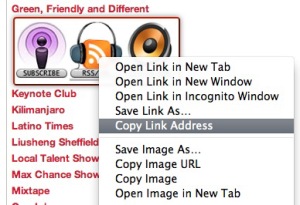
and paste this into your media player:
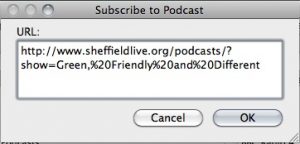
iTunes (Mac & Windows)
Click on “File” in the top left menu. Then select “Subscribe to Podcast…” from the dropdown and paste the feed URL. Click ok and voilà!
Podcasts App (iOS)
Tap the “My Podcasts” button on the bottom row of icons. Then hit the + button in the top left corner, and select “Add Podcast” from the pop up. Then you paste in the feed URL and hit subscribe.
Pocket Casts (iOS, Android & Web)
Paste the URL of the feed into the search field and hit search. Done!
Overcast (iOS & Web)
Tap the + button in the top right like you normally would to add a podcast. Then tap “Add URL” in the top right, paste the feed URL and hit done!
Podcast Addict (Android)
Tap the + sign in the top right. Then choose”Add RSS Feed” and paste in the URL of the RSS feed. Tap “Add.”
Downcast (iOS & Mac)
Tap “Add” on the bottom bar, press “Add Podcast Manually” and in the “Feed” field paste the URL of the RSS feed. Then hit “Subscribe” in the top right.
Your podcasts should now be kept up to date and every show until you unsubscribe will be kept on your media player. Bear in mind our shows are usually 1 or 2 hours, so each show will use up 55mb to 110mb of your hard drive storage respectively.

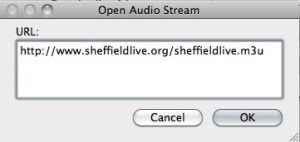
Thanks for the listenhelp webpage it’s very good; may I suggest it would be even better with an FAQ … I’d like to see answers to things like error messages. Eg:
( In VLC Media Player >Media >Open Network Stream > http://live.sheffieldlive.org:8000/shefflive.mp3 >Play )
“Your input can’t be opened: VLC is unable to open the MRL ‘http://icecast.commedia.org.uk:8000/shefflive.mp3’. Check the log for details.” Of course I will check the log for details, but it would be comforting to be talked through this via Sheffield Live website. Thanks for the service 🙂
Please add your comment below..